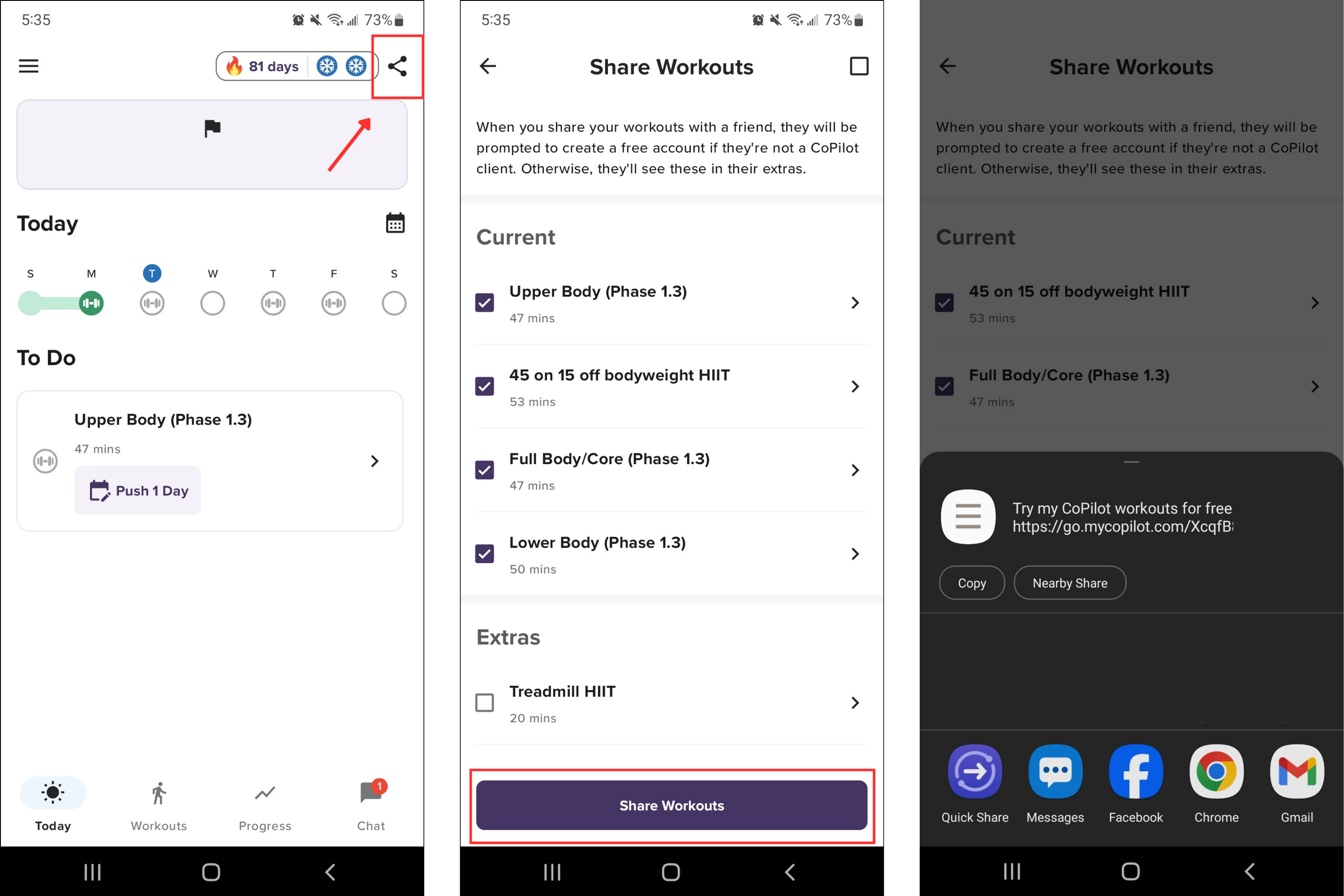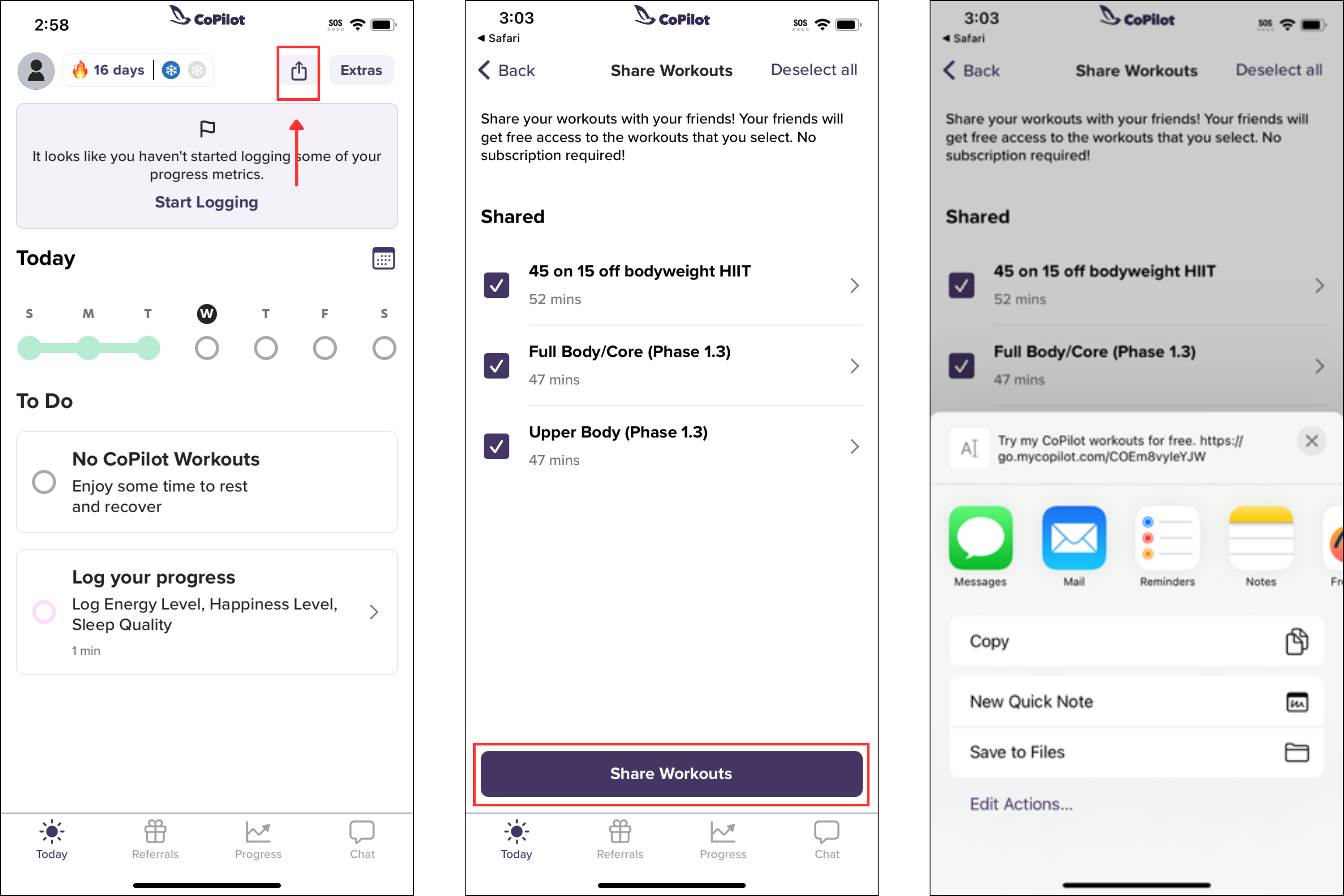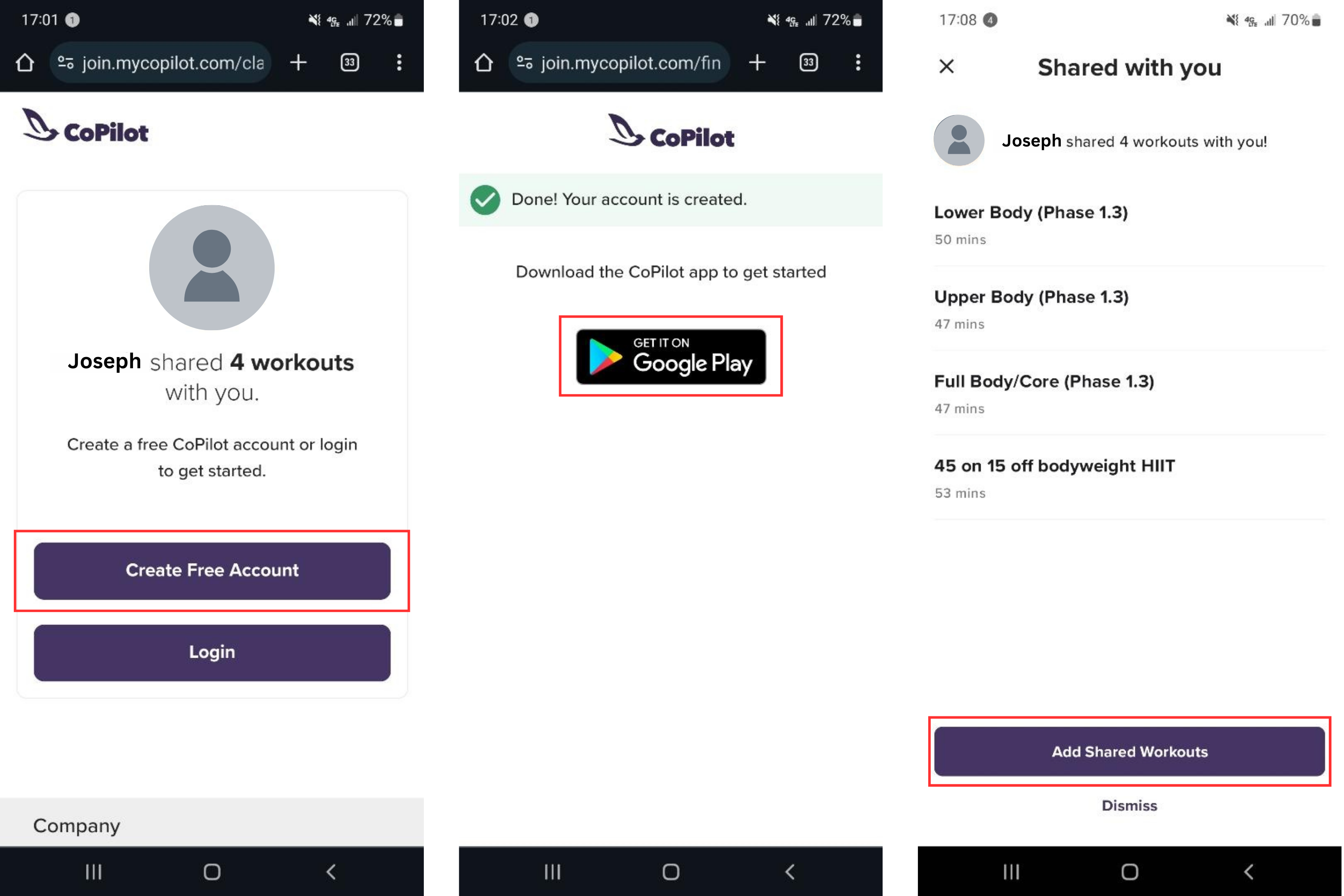Did you know you can share your CoPilot workouts with friends and family?
When you share your workouts with a friend, they will be prompted to create a free account if they're not a CoPilot client. If they are an existing CoPilot client, the shared workouts will appear in their "Extras".
How to share on Android (See iPhone below):
From the Today tab, select the Share icon in the upper-right corner
On the Share Workouts screen, check the box in the upper-right corner to share all workouts, or select individual workouts to share by checking the box next to each workout you'd like to share
Tap Share Workouts
You will be prompted to share via email, text, or other method
How to share on iPhone (See Android above):
From the Today tab, select the Share icon in the upper-right corner
On the Share Workouts screen, check the box in the upper-right corner to share all workouts, or select individual workouts to share by checking the box next to each workout you'd like to share
Tap Share Workouts
You will be prompted to share via email, text, or other method
Once shared:
The individual you've shared your link with will be prompted to create a free account and download the CoPilot app
If the individual has an existing CoPilot account, the workouts will appear in their "Extras" folder in the app
Once a free account has been created, the workouts will appear on their Today screen
If workouts do not import successfully, click on the original link again and log in