iPhone
To log a metric:
On your iPhone, open the CoPilot app
Go to the Progress tab
Tap Start Logging to set a logging schedule and add metrics if prompted
Tap Add Your First Log to add a log
If a logging schedule and metrics were selected during the signup process, a prompt will appear on the home screen of the app daily or weekly to log current metrics according to the selected schedule.
To modify your logging schedule:
Tap the Calendar icon
Select the Day of the Week you wish to log metrics
Adjust the Time of Day to your preferred time
Adjust Logging Frequency to daily or weekly
Tap Save
To modify which metrics are logged:
Go to the Progress tab
Tap the Pencil icon in the upper right-hand corner
Select the metric(s) you want to track by tapping the checkbox next to a metric
To save, tap the check mark in the upper right-hand corner
To delete a logged metric:
On your iPhone, open the CoPilot app
Go to the Progress tab
Tap on the metric you wish to view logs for
Tap on the recent log to view previously recorded logs
Find the log you wish to delete and swipe left to Trash
*Please note, if weight logs are synced from Apple Health, the log will first need to be deleted from Apple Health before it can be successfully deleted from CoPilot.
To add in a missed entry:
Go to the Progress tab
Tap on the recent log under the metric you'd like to add an entry for
Tap the + sign in the upper right-hand corner
Tap the date and time to modify
Enter the details for the metric and Save